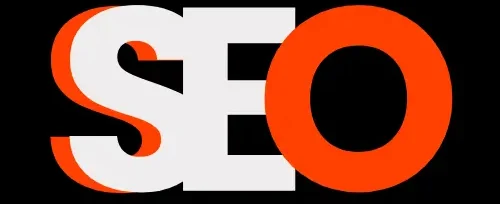Build your website in WordPress? Check out the must-have WordPress plugins in 2025.
WordPress powers over 43% of all websites, and for good reason.
Its flexibility, ease of use, and extensive plugin ecosystem make it the go-to platform for businesses, bloggers, and developers.
However, with over 59,000 plugins in the WordPress repository, finding the right ones for your website can be overwhelming.
As someone who has been building and optimizing WordPress websites for over a decade, I’ve tested hundreds of plugins across various industries.
In this comprehensive guide, I’ll share the 25 must-have WordPress plugins that can dramatically improve your website’s performance, security, user experience, and marketing capabilities in 2025.
So, let’s get started!
Table of Contents:
- Essential SEO Plugins
- Website Performance & Speed Optimization Plugins
- Security & Backup Plugins
- Design & User Experience Enhancers Plugins
- Content & Marketing Tools Plugins
- Analytics & Reporting Plugins
- E-commerce Essentials Plugins
- How to Choose the Right Plugins
- FAQ: WordPress Plugin Best Practices
Let’s dive into the best WordPress plugins that will take your website to the next level.
Why Are WordPress Plugins So Important?
Think of your core WordPress installation as a sturdy, reliable car engine.
It runs well, but it doesn’t have air conditioning, GPS, or a killer sound system straight out of the factory. Plugins are those upgrades.
Moreover, they add specific features and functionalities that WordPress doesn’t include by default, allowing you to:
Boost Security: Protect your site from hackers and malware.
- Improve SEO: Help search engines find and rank your content.
- Increase Speed: Make your site load faster for a better user experience and rankings.
- Capture Leads: Add contact forms and opt-in popups.
- Analyze Traffic: Understand your audience and website performance.
- Add E-commerce: Sell products or services directly.
- Enhance Design: Use page builders for custom layouts.
- And much, much more…
Choosing the right set of foundational plugins is crucial for building a successful online presence.
Essential WordPress SEO Plugins
1. Yoast SEO (Free & Premium)

Yoast SEO remains the gold standard for WordPress SEO, with over 5 million active installations.
It simplifies complex SEO tasks and provides actionable recommendations to improve your content’s search visibility.
Key features:
- Content and readability analysis with actionable suggestions
- XML sitemap generation
- Social media integration
- Internal linking suggestions
- Schema markup implementation
- Redirect manager (Premium)
- Multiple keyword optimization (Premium)
Pricing:
- Free version: Basic SEO tools (Enough)
- Premium: $99/year for a single site
My experience: I’ve implemented Yoast SEO on dozens of client websites and seen consistent ranking improvements. The readability analysis is particularly valuable for non-SEO experts, as it helps create content that both search engines and humans love.
Implementation tip: After installation, go through Yoast’s configuration wizard to set up the basics, then create custom title and meta description templates for each content type to ensure consistency across your site.
2. Rank Math (Free & Pro)

Rank Math has quickly become a strong competitor to Yoast with its feature-rich free version and intuitive interface.
It’s particularly powerful for websites that need advanced schema markup options.
Key features:
- Keyword rank tracking
- Google Search Console integration
- Advanced schema markup options
- 404 monitoring and redirection
- Local SEO and Knowledge Graph support
- Role-based access control
Pricing:
- Free version: Surprisingly comprehensive
- Pro: $59/year for a single site
My experience: Rank Math’s interface is more intuitive than many alternatives, and its free version offers features that are premium in other plugins. The schema markup functionality is particularly impressive.
Implementation tip: Take advantage of Rank Math’s content AI suggestions to optimize your content structure and ensure you’re covering topics comprehensively.
You can also read: 6 AI SEO Best Practices for Beginners.
3. SEOPress (Free & Pro)

SEOPress offers a lightweight alternative to more complex SEO plugins while still providing powerful optimization tools.
It’s particularly good for sites where performance is a priority.
Key features:
- Content analysis with unlimited keywords
- Google Analytics integration
- XML and HTML sitemap generation
- Social media preview customization
- Local SEO features
- WooCommerce integration
Pricing:
- Free version: Core SEO features
- Pro: $49/year for unlimited sites
My experience: SEOPress is noticeably faster than some competitors, making it ideal for sites where every millisecond of loading time matters. Its clean interface makes SEO tasks more approachable for clients.
Implementation tip: Use SEOPress’s bulk edit feature to quickly optimize title tags and meta descriptions across multiple pages when taking over an existing site.
You can also read: 11 Best SEO Keyword Research Tools (Free & Paid).
Website Performance & Speed Optimization WordPress Plugins
4. WP Rocket

WP Rocket is the most user-friendly WordPress speed optimization plugin available, requiring minimal configuration while delivering significant performance improvements.
According to my tests, it can reduce page load times by 40-60% right out of the box.
Key features:
- Page caching
- Browser caching
- GZIP compression
- Database optimization
- Lazy loading of images
- Minification and combination of CSS/JS files
- Defer JavaScript loading
Pricing:
- $49/year for a single site
- $99/year for three sites
- $249/year for unlimited sites
My experience: After testing various caching solutions, WP Rocket consistently provides the best balance of performance improvements and ease of use. Unlike free alternatives, it rarely conflicts with other plugins.
Implementation tip: After installation, enable the “Optimize CSS Delivery” option and test thoroughly on mobile devices to ensure styles load correctly.
5. Autoptimize (Free)
For websites on a budget, Autoptimize provides excellent code optimization features that can significantly improve page speed scores without the premium price tag.
Key features:
- JavaScript, CSS, and HTML minification
- Inline critical CSS generation
- Image lazy loading
- Google Fonts optimization
- Remove emojis and embeds
Pricing:
- Free
- Pro add-ons available starting at €39/year
My experience: Autoptimize works well alongside dedicated caching plugins like WP-Optimize or W3 Total Cache. It’s particularly effective at improving Core Web Vitals scores through its CSS optimization features.
Implementation tip: Start with the default settings and gradually enable more aggressive optimizations while testing for visual or functional issues after each change.
You can also read: Voice Search Optimization: The Ultimate Guide for SEO Success.
6. Imagify (Free & Premium)

Images often account for 50-80% of a webpage’s total size.
Imagify automatically optimizes image files, dramatically reducing load times while maintaining visual quality.
Key features:
- Three optimization levels (normal, aggressive, ultra)
- Bulk optimization for existing images
- Automatic optimization of new uploads
- WebP conversion
- Resize images on upload
- Retina display support
Pricing:
- Free: 20MB/month
- Lite: $4.99/month for 500MB
- Plus: $9.99/month for 2GB
- Infinite: $24.99/month for unlimited optimization
My experience: Compared to other image optimization plugins, Imagify offers the best balance between compression ratio and image quality. In my tests, it reduced image sizes by an average of 70% with minimal quality loss.
Implementation tip: Use the “Aggressive” compression setting for most images and “Ultra” for non-photographic elements like illustrations or graphics.
Security & Backup WordPress Plugins
7. Wordfence Security (Free & Premium)

With over 4 million active installations, Wordfence provides enterprise-level security features for WordPress sites of all sizes.
Its firewall blocked over 9.3 billion malicious requests in 2024 alone.
Key features:
- Web Application Firewall (WAF)
- Malware scanner
- Login security features (2FA, CAPTCHA, limit login attempts)
- Real-time traffic monitoring
- Live threat defense feed (Premium)
- Country blocking
- Advanced manual blocking
Pricing:
- Free: Basic protection
- Premium: $99/year per site
My experience: Wordfence has repeatedly caught and blocked sophisticated attacks before they could cause damage. The real-time IP blacklist in the premium version is particularly effective against emerging threats.
Implementation tip: After installation, run a full site scan and enable two-factor authentication for all administrator accounts immediately.
8. UpdraftPlus (Free & Premium)

Regular backups are your last line of defense against catastrophic failures, and UpdraftPlus makes this critical task automatic and reliable.
It’s installed on over 3 million websites as it’s one of the best WordPress plugins for website backup.
Key features:
- Scheduled automatic backups
- Cloud storage integration (Google Drive, Dropbox, S3, etc.)
- Complete or partial restores
- Database and file backups
- Migration assistant (Premium)
- Multisite compatibility
- Incremental backups (Premium)
Pricing:
- Free: Basic backup functionality
- Premium: Starting at $70/year for 2 sites
My experience: UpdraftPlus has saved countless client websites over the years. It’s reliable restores functionality works even in severe corruption scenarios where other backup plugins have failed.
Implementation tip: Configure daily database backups and weekly file backups, with at least two different remote storage locations for redundancy.
You can also read: 25 SEO Website Optimization Tools in 2025.
9. Sucuri Security (Free & Premium)
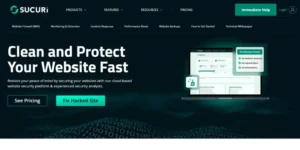
Sucuri offers comprehensive security monitoring and cleanup services, with the premium version providing a powerful Web Application Firewall that sits between your website and malicious traffic.
Key features:
- Security activity auditing
- File integrity monitoring
- Remote malware scanning
- Post-hack security actions
- Website firewall (WAF) – Premium
- DDoS protection – Premium
- 24/7 incident response – Premium
Pricing:
- Free: Basic security features
- Premium: Starting at $199.99/year
My experience: The combination of Sucuri’s WAF and Wordfence’s on-site protection provides enterprise-grade security that’s proven effective against even sophisticated attack campaigns.
Implementation tip: The free version works best when combined with another security plugin like Wordfence. If using the premium version, implement Sucuri’s firewall first as it operates at the DNS level.
You can also read: Japanese Keyword Hack on WordPress (2025): Detect & Remove.
Design & User Experience Enhancers WordPress Plugins
10. Elementor (Free & Pro)

Elementor has revolutionized WordPress design with its intuitive drag-and-drop interface.
With over 5 million active installations, it’s the most popular page builder for creating professional layouts without coding.
Moreover, this website (Shivam SEO) is also built on Elementor Pro.
Key features:
- Visual drag-and-drop editor
- 100+ design elements and widgets
- Responsive design controls
- Template library with 300+ designs
- Theme Builder (Pro)
- Pop-up Builder (Pro)
- WooCommerce Builder (Pro)
Pricing:
- Free: Basic page building functionality
- Pro: Starting at $59/year for a single site
My experience: Elementor strikes the perfect balance between ease of use and design flexibility. Unlike some competitors, it generates relatively clean code and works well with caching plugins.
Implementation tip: Install the free “Header, Footer & Blocks” add-on plugin to create custom headers and footers with Elementor Free, giving you many Pro features without the cost.
You can also read: Does the Number of Elementor Containers Affect SEO?
11. WPForms (Lite & Pro)

Forms are crucial for lead generation and user interaction.
WPForms makes creating any type of form simple with its drag-and-drop form builder and extensive integrations.
Key features:
- Drag-and-drop form builder
- Pre-built form templates
- Spam protection
- Conditional logic (Pro)
- Payment integrations (Pro)
- Form abandonment recovery (Pro)
- Survey and polls functionality (Pro)
Pricing:
- Lite: Free with basic features
- Basic: $49.50/year
- Plus: $99.50/year
- Pro: $199.50/year
- Elite: $299.50/year
My experience: WPForms consistently outperforms other form plugins in terms of usability and form submission reliability. The conditional logic feature is particularly powerful for creating dynamic forms.
Implementation tip: Use the “Smart Tags” feature to pre-fill form fields with user data, significantly increasing form completion rates.
12. Smush Image Compression (Free & Pro)

Image optimization is both a performance and user experience enhancement.
Smush automatically compresses images without visible quality loss, improving load times and visual appearance.
Key features:
- Bulk image optimization
- Automatic optimization of new uploads
- Incorrect image size detection
- Lazy loading
- WebP conversion (Pro)
- CDN integration (Pro)
- Next-gen optimization tools (Pro)
Pricing:
- Free: Basic optimization features
- Pro: $7.50/month (billed annually)
My experience: While Smush and Imagify serve similar purposes, I find Smush’s interface more intuitive for clients to use. The free version is sufficient for most small to medium sites.
Implementation tip: Use Smush’s “Detect and show incorrectly sized images” feature to identify and fix images that are improperly scaled, a common cause of poor mobile performance.
You can also read: 5 Trusted SEO-Friendly WordPress Themes in 2025.
Content & Marketing Must-Have WordPress Plugins
13. Monster Insights (Free & Pro)

Analytics are crucial for data-driven decisions, and Monster Insights makes Google Analytics integration and data interpretation accessible for non-technical users.
Key features:
- Google Analytics dashboard within WordPress
- Enhanced eCommerce tracking
- Form conversion tracking
- Popular posts widgets based on actual data
- Custom dimension tracking (Pro)
- Real-time stats (Pro)
- Author, category, and tag tracking (Pro)
Pricing:
- Free: Basic analytics features
- Plus: $99.50/year for 1 site
- Pro: $199.50/year for 5 sites
- Agency: $399.50/year for 25 sites
My experience: Monster Insights has improved client engagement with analytics data dramatically. When clients can easily see which content performs best, they create more of it, improving overall site performance.
Implementation tip: Set up custom dimensions to track logged-in vs. logged-out users and measure how engagement differs between these groups.
You can also read: 15 Google Analytics 4 Metrics Every Digital Marketer Should Track.
14. OptinMonster (Premium)

Building an email list is one of the most valuable marketing activities.
OptinMonster’s conversion-focused tools can increase signup rates by 300-600% compared to static forms.
Key features:
- Exit-intent technology
- Targeted campaigns based on user behavior
- A/B testing
- Page-level targeting
- Countdown timers
- Canvas technology for custom designs
- Extensive integration options
Pricing:
- Basic: $9/month (billed annually)
- Plus: $19/month (billed annually)
- Pro: $29/month (billed annually)
- Growth: $49/month (billed annually)
My experience: OptinMonster’s behavior-based targeting dramatically outperforms standard pop-up plugins. The exit-intent feature typically converts 2-4% of abandoned visitors into subscribers.
Implementation tip: Create segment-specific lead magnets and use page-level targeting to display the most relevant offer based on the content being viewed.
You can also read: 7 Proven Steps to Create an SEO Content Calendar.
15. Social Snap (Free & Pro)

Social media sharing is critical for content distribution.
Social Snap provides attractive, high-performance sharing buttons with advanced analytics.
Key features:
- Modern, customizable share buttons
- Share counts and analytics
- Click-to-Tweet functionality
- Social meta tags for proper sharing
- Auto-posting to social networks (Pro)
- URL shortening integration (Pro)
- Social login options (Pro)
Pricing:
- Free: Basic sharing features
- Pro: Starting at $39/year for 1 site
My experience: Social Snap offers the best combination of design customization, performance, and analytics. Unlike many social sharing plugins, it loads asynchronously and doesn’t impact page speed.
Implementation tip: Implement the “Social Login” feature to reduce friction in the comment and registration processes, increasing user engagement by up to 40%.
You can also read: Social Media SEO: 10 Strategies to Optimize Your Social Media Profiles.
Analytics & Reporting WordPress Plugins
16. Google Site Kit (Free)

Google Site Kit unifies data from Google Analytics, Search Console, AdSense, PageSpeed Insights, and more in a single dashboard, making it easier to track key metrics.
Key features:
- Official Google plugin for WordPress
- Unified dashboard for multiple Google services
- Zero configuration setup
- Page-level insights
- Search performance tracking
- Traffic analytics
- AdSense integration
Pricing:
- Free
My experience: Site Kit dramatically simplifies the process of verifying sites with Google tools and puts critical data directly in the WordPress dashboard, where clients can easily access it.
Implementation tip: Use the page-level insights to identify underperforming but high-potential content, then optimize these pages for better search visibility.
17. WP Statistics (Free & Pro)

For websites concerned about cookie compliance or those wanting analytics without sending data to third parties, WP Statistics provides a privacy-focused alternative.
Key features:
- No external services required
- GDPR compliant by default
- Real-time statistics
- Visitor geolocation
- Content and author statistics
- Search engine referrals
- Exclusion capabilities for specific users or roles
Pricing:
- Free: Core analytics features
- Pro: $39/year for 1 site
My experience: WP Statistics provides 90% of the analytics most sites need without the privacy concerns of third-party solutions. It’s particularly valuable for healthcare and educational sites with strict data policies.
Implementation tip: Use the exclusion feature to filter out your visits and those of your team to get a more accurate picture of actual user behavior.
E-commerce Essentials WordPress Plugins
18. WooCommerce (Free + Extensions)

With over 5 million active installations, WooCommerce powers approximately 28% of all online stores.
It transforms WordPress into a full-featured e-commerce platform.
Key features:
- Complete shopping cart functionality
- Product management
- Inventory tracking
- Flexible shipping options
- Tax calculation
- Payment gateway integrations
- Extensive extension ecosystem
Pricing:
- Core plugin: Free
- Extensions: Various prices from $0 to $299/year
My experience: WooCommerce provides enterprise-level e-commerce capabilities at a fraction of the cost of dedicated platforms like Shopify or Magento. Its modular approach means you only pay for the specific features you need.
Implementation tip: Start with the free Storefront theme as a base, then customize it to match your brand. This approach ensures maximum compatibility with WooCommerce features.
You can also read: What Technology Do Search Engines Use to Crawl Websites?
19. CartFlows (Free & Pro)

Standard WooCommerce checkout processes typically convert at 3-5%.
CartFlows’ optimized checkout and upsell funnels may increase this to 10-15% with the same traffic.
Key features:
- Sales funnel builder
- Optimized checkout pages
- One-click upsells and downsells
- Order bumps
- A/B testing (Pro)
- Check out the field editor
- Funnel analytics
Pricing:
- Free: Basic functionality
- Pro: $299/year for unlimited sites
My experience: CartFlows has consistently increased average order values by 20-40% through its post-purchase upsell functionality. The checkout optimization features also reduce cart abandonment rates significantly.
Implementation tip: Use the “two-step checkout” template, which has been proven to increase conversions by hiding complexity until users are already invested in the purchase process.
Schema Markup & Structured Data WordPress Plugins
20. Schema Pro

Structure data (schema markup) has become crucial for SEO success, helping search engines understand your content and potentially earning rich snippets in search results.
Schema Pro automates this complex process with an intuitive interface.
Key features:
- Support for 13+ schema types (Article, Product, Event, Recipe, etc.)
- Automatic schema implementation
- Custom field mapping
- Google rich snippet testing tool integration
- Local business schema support
- WooCommerce integration
- Custom schema builder
Pricing:
- $79/year for 1 site
- $139/year for 3 sites
- $199/year for 25 sites
My experience: Schema Pro has consistently helped clients achieve rich snippets in search results, particularly for recipes, product reviews, and events. On average, pages with rich snippets see a 30% higher click-through rate in my experience.
Implementation tip: Start by implementing schema for your highest-traffic content types first. For example, if you run a recipe blog, prioritize Recipe schema before implementing Person or Organization schemas.
You can also read: Schema Pro vs. AIOSEO for WordPress Schema – Which Should You Choose?
21. WP Schema Pro
Created by the same team behind the Astra theme, WP Schema Pro offers one of the most comprehensive and user-friendly WordPress schema plugins for implementing structured data across your website.
Key features:
- 22+ schema types supported
- Custom field integration
- Global schema configuration
- Schema testing tool
- Automatic Knowledge Graph markup
- Breadcrumb schema support
- Priority support
Pricing:
- $99/year for unlimited websites
- $249 one-time payment for unlimited websites (lifetime deal)
My experience: WP Schema Pro’s one-time payment option provides excellent value for agencies and developers. Its field mapping system is particularly powerful for dynamic content.
Implementation tip: Use the “Custom” schema type for any specialized content that doesn’t fit neatly into standard categories, allowing you to create precisely tailored structured data.
22. WPSSO Core (Free & Pro)
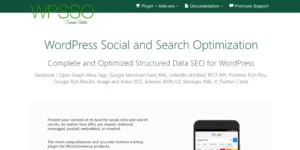
WPSSO Core stands out for its comprehensive approach to structured data that goes beyond basic schema implementation to ensure complete optimization for search engines and social platforms.
Key features:
- JSON-LD schema markup generation
- Rich Pin setup for Pinterest
- Twitter Card optimization
- Facebook / Open Graph integration
- Schema validation tools
- Knowledge Graph markup
- Local SEO schema support
Pricing:
- Free: Basic functionality
- Pro: $99/year for 1 site
My experience: WPSSO Core is particularly effective for image-heavy sites that need optimal social sharing capabilities. Its structured data implementation is more comprehensive than most competitors, capturing nuanced relationships between content elements.
Implementation tip: After installation, use WPSSO’s Schema Validation tool to identify and fix any existing structured data errors before implementing new schema types.
You can also read: What Technology Do Search Engines Use to Crawl Websites?
How to Choose the Right WordPress Plugins
With thousands of plugins available, selecting the right ones can be overwhelming.
Here’s a strategic approach I’ve developed over years of WordPress development:
1. Identify Core Requirements First
Before adding any must-have WordPress plugins, identify the specific functionality your website needs.
Categories to consider include:
- SEO optimization.
- Security measures.
- Performance enhancement.
- Design capabilities.
- Marketing tools.
- E-commerce features.
- Content management.
2. Evaluate WordPress Plugin Quality
When considering a plugin, check these critical factors:
- Update frequency: Plugins updated within the last 3 months are ideal.
- Support responsiveness: Check the support forum for response rates.
- User reviews: Look for consistent 4+ star ratings.
- Active installations: Higher numbers generally indicate reliability.
- Compatibility: Verified compatibility with your WordPress version.
3. Consider Performance Impact
Each plugin adds code that affects your site’s performance. Before installing:
- Run a speed test on your site as a baseline.
- Install and activate the plugin.
- Run another speed test to measure the impact.
- If page load time increases by more than 200ms, consider alternatives.
4. Prioritize Security
Choose the best WordPress plugins from reputable developers with strong security practices:
- Regular security updates.
- Proper data validation and sanitization.
- Limited access to sensitive information.
- Strong encryption for stored data.
5. Balance Features vs. Bloat
More features often mean more code and potential performance issues:
- Choose plugins that focus on your specific needs.
- Avoid “Swiss Army knife” plugins with dozens of features you won’t use.
- Consider multiple focused plugins rather than one bloated option.
Conclusion
The top WordPress plugins can transform an ordinary website into a high-performing, secure, and user-friendly platform that ranks well on search engines and drives business results.
By carefully selecting plugins that address your specific needs without compromising performance, you can harness the full power of WordPress without the bloat.
Remember to regularly audit your plugins, removing those that are no longer necessary, and keeping everything updated for optimal security and performance.
With the strategic approach outlined in this guide, you’ll be well-equipped to make smart plugin choices that enhance your WordPress website in 2025 and beyond.
What WordPress plugins have made the biggest difference for your website?
FAQs
How many plugins can I safely install on my WordPress site?
The number of WordPress plugins isn’t as important as their quality and efficiency. I’ve managed high-performing sites with 30+ well-coded plugins and seen slow, problematic sites with just 5-10 poorly coded ones. Focus on selecting high-quality plugins that serve specific purposes rather than counting them.
Should I always keep my WordPress plugins updated to the latest version?
Yes, but with precautions. Plugin updates often contain security patches and compatibility improvements. However, always:
- Back up your site before updating
- Test updates on a staging site first if possible
- Update one plugin at a time to isolate any issues
What’s the best way to test a plugin before committing to it?
Use a staging environment. Create a duplicate of your live site in a staging area, install and test the plugin there, and monitor for:
- Performance impact
- Compatibility with your theme and other plugins
- Potential security issues
- Ease of use and configuration
How can I tell if a plugin is slowing down my site?
Use performance monitoring tools. Install Query Monitor (free) to see exactly how each plugin affects your page load times. You can also use services like GTmetrix or Pingdom to run before/after tests when adding new plugins.
Is it better to use free or premium WordPress plugins?
It depends on your specific needs. Free plugins from the WordPress repository undergo review and must meet certain standards. Premium plugins often offer more features and dedicated support. Consider:
- Critical functionality might justify premium options
- Support requirements (how quickly you need help)
- Budget constraints
- Long-term maintenance needs
How do I safely remove plugins I no longer need?
Follow this deactivation process:
- Back up your website
- Deactivate the plugin
- Test your site thoroughly for any issues
- If everything works correctly, delete the plugin
- Run a database optimization plugin to clean up any residual tables
Can WordPress plugins compromise my website’s security?
Yes, plugins can introduce security vulnerabilities. Minimize risks by:
- Only installing plugins from reputable sources
- Keeping plugins updated
- Removing inactive plugins
- Using security plugins like Wordfence to scan for vulnerabilities
- Checking plugin vulnerability databases before installation