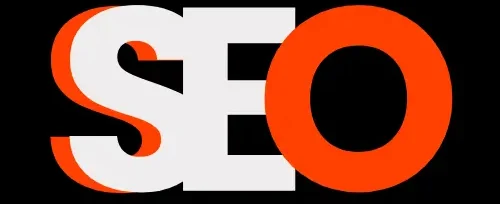If you’re using Elementor to build your WordPress website, you’ve probably wondered whether the number of Elementor containers affect SEO performance.
It’s a valid concern, especially when you’re trying to balance beautiful design with search engine visibility.
The short answer? Yes, the number of Elementor containers may impact your SEO, but not significantly and in the way most people think.
It’s not about the containers themselves, but rather how they affect your site’s performance, HTML structure, and user experience, all crucial ranking factors that Google considers.
In this comprehensive guide, we’ll dive deep into the relationship between Elementor containers and SEO, backed by real data and actionable strategies.
Whether you’re a WordPress developer or just starting your SEO journey, you’ll learn exactly how to optimize your Elementor sites for better search rankings.
Key Takeaways
- Container quantity matters less than implementation quality – A well-optimized site with 50 containers can outperform a poorly optimized site with 10 containers.
- Page speed is the primary SEO concern – Each container adds HTML elements that can slow down your site if not properly optimized.
- HTML structure impacts crawlability – Excessive nesting can make it harder for search engines to understand your content hierarchy.
- Core Web Vitals are directly affected – Container-heavy layouts can impact Largest Contentful Paint (LCP) and Cumulative Layout Shift (CLS).
- Mobile performance is critical – Container optimization becomes even more important on mobile devices, where resources are limited.
- Clean Code is Favored – While Elementor aims for cleaner code with Flexbox Containers (compared to the old section/column/inner-section model), overuse can still create unnecessary markup.
Understanding Elementor Containers and Their SEO Impact
What Are Elementor Containers?

Elementor containers are flexible layout elements introduced in Elementor 3.16 as the next evolution of sections and columns.
They use CSS Flexbox and Grid technologies to create responsive layouts with better performance and more design flexibility.
Unlike traditional sections that create multiple div wrappers, containers generate cleaner HTML code with fewer nested elements.
However, when used excessively or improperly configured, they can still impact your site’s SEO performance.
Let’s understand deeply….
From Sections & Columns to Flexbox Containers: A Quick Refresher
Remember the old days of Elementor?
We had Sections, which contained Columns, which could then contain Inner Sections (which themselves had columns).
This often led to what developers call “div-itis” – an excessive nesting of <div> elements to achieve desired layouts.
While it worked, it wasn’t always the most efficient from a code perspective.
Enter Flexbox Containers. Elementor introduced these to:
- Provide more granular control over layout and alignment (thanks to CSS Flexbox).
- Potentially reduce the number of nested elements needed for complex designs.
- Improve page loading times by streamlining the DOM.
The theory is sound: a more efficient way to build should lead to cleaner, lighter code. But, as with any powerful tool, how you wield it matters.
The Core Question: Do Elementor Containers Directly Penalize SEO?
Let’s be crystal clear: No, Google and other search engines do not have a metric that says “this page has too many containers, so we’re dropping its rank.”
They don’t “see” Elementor containers as good or bad in and of themselves.
What search engines do care deeply about are factors that are influenced by how you use containers.
5 Ways Excessive or Poorly Used Elementor Containers Affect SEO
This is where the rubber meets the road.
If you’re going wild with containers, nesting them unnecessarily, or using far too many to achieve simple layouts, here’s how your WordPress Elementor SEO can suffer:
1. Increased DOM Size & Complexity:
The DOM (Document Object Model) is the structure of your HTML page.
Search engines have limits on how complex they’ll allow your HTML structure to be:
Google’s DOM Size Guidelines:
- Recommended: Under 1,500 DOM elements.
- Warning: 1,500-3,000 DOM elements.
- Critical: Over 3,000 DOM elements.
Every container, every widget, every text block adds an element to this tree. Unnecessary containers add unnecessary elements.
And a larger, more complex DOM takes longer for the browser to parse, render, and paint.
This directly impacts page load speed.
Moreover, Lighthouse (Google’s auditing tool) often flags “Avoid an excessive DOM size.”
While there’s no hard limit, aiming for fewer than 1,500 total nodes, a depth of less than 32 nodes, and fewer than 60 child nodes for a parent is a good guideline.
According to Google, the median mobile page still takes nearly 8 seconds to load fully. Every bit of optimization counts.
2. Slower Page Load Speed & Poor Core Web Vitals (CWV):
Core Web Vitals (LCP, INP, CLS) are Google’s user-centric metrics for measuring page experience.
- Largest Contentful Paint (LCP): How quickly the main content loads. A heavy DOM can delay this. Container-heavy layouts can delay LCP in several ways:
- Render-blocking CSS: Each container can generate additional CSS rules.
- Layout complexity: More containers mean more calculations for the browser.
- Image loading delays: Containers with background images or nested media can slow LCP.
- Interaction to Next Paint (INP): How responsive the page is to user interactions. Complex DOMs can make pages sluggish. (INP replaced FID in March 2024).
- Cumulative Layout Shift (CLS): How much content shifts unexpectedly during loading. While less directly tied to container count, complex layouts built inefficiently can contribute.
- Dynamic content loading: Containers that resize based on content can cause shifts.
- Unspecified dimensions: Containers without defined heights can shift as content loads.
- Font loading issues: Custom fonts in containers can cause text to reflow.
- First Input Delay (FID) and Interaction to Next Paint (INP): Complex container layouts can impact interactivity.
- JavaScript processing: More containers mean more JavaScript execution for interactions
- Layout thrashing: Poorly structured containers can cause layout recalculations
- Event handler complexity: Interactive containers require additional JavaScript processing
Google confirmed CWV as a ranking signal. Pages that provide a better, faster experience are favored.
According to statistics, when page load time goes from 1 second to 3 seconds, the probability of bounce increases by 32%. From 1s to 5s, it’s 90%.
You can also read: 10 Common SEO Mistakes and How to Fix Them in 2025.
3. Mobile-First Indexing Implications:
Google primarily uses the mobile version of your content for indexing and ranking.
Mobile devices often have less processing power and slower network connections.
Also, complex layouts drain battery faster, potentially causing users to leave your site sooner.
A page bloated with unnecessary containers will feel even slower on mobile, negatively impacting your mobile usability score and, consequently, your rankings.
4. Crawl Budget (Less Common, But Possible for Huge Sites):
Search engines allocate a certain amount of resources (crawl budget) to crawling a website.
If your pages are excessively heavy due to code bloat (from containers or anything else), Googlebot might crawl fewer pages in the allocated time.
This is generally a concern for very large websites (hundreds of thousands of pages), but good practice for all.
5. Content Hierarchy and Semantic Structure
Heading Structure Impact: Containers can disrupt proper heading hierarchy if not used carefully:
<!– Poor container usage –>
<div class=”elementor-container”>
<h3>Important Topic</h3>
<div class=”elementor-container”>
<h2>Subtopic</h2> <!– Wrong hierarchy –>
</div>
</div>
<!– Proper container usage –>
<div class=”elementor-container”>
<h2>Important Topic</h2>
<div class=”elementor-container”>
<h3>Subtopic</h3> <!– Correct hierarchy –>
</div>
</div>
Content Accessibility: Excessive container nesting can impact screen readers and accessibility tools, which are factors Google considers for SEO:
- ARIA labels: Complex container structures may require additional ARIA attributes.
- Tab navigation: Deep nesting can complicate keyboard navigation.
- Screen reader interpretation: Too many containers can confuse assistive technologies.
You can also read: SEO Content Strategy with AI in 2025: Benefits, Ways, and Trends.
The Upside: How Well-Structured Elementor Containers Can Benefit SEO
It’s not all doom and gloom! When used correctly, Elementor Flexbox Containers can actually be better for your WordPress Elementor SEO than the old section/column system:
- Potentially Cleaner Code: For complex layouts, Flexbox containers can often achieve the desired design with fewer nested <div> elements than the old section/column/inner-section method. This means a lighter, more semantic DOM.
- Improved Design Flexibility for Better UX: The granular control offered by containers allows you to create more intuitive and user-friendly layouts, which can lead to better engagement signals (lower bounce rate, higher time on page).
- Elementor’s Performance Focus: Elementor is continually working on optimizing its output. Recent updates have focused on reducing asset loading and improving code efficiency. The move to Flexbox Containers is part of this evolution.
12 WordPress Elementor SEO Best Practices for Using Containers
Okay, let’s get practical. Here are actionable elementor seo strategies and elementor seo tips specifically for container usage:
1. Plan Your Layout Before You Build
Sketch out your Elementor page structure. Think about the hierarchy and how elements relate.
This helps avoid adding containers reactively and minimizes unnecessary nesting from the outset.
2. Choose Performance-Optimized Themes
Select SEO-friendly WordPress themes designed to work efficiently with Elementor.
For example:
- GeneratePress: One of the lightest-weight WordPress themes, especially for bloggers
- Astra: Optimized specifically for Elementor performance.
- Hello Elementor: Elementor’s own lightweight theme. My website (ShivamSEO) is also built on this theme.
WordPress Theme Customization Tips:
- Remove theme containers: Disable the theme’s default container wrappers to avoid double-wrapping.
- Optimize theme CSS: Remove theme styles that conflict with container CSS.
- Use theme hooks: Leverage theme hooks instead of additional containers for layout modifications.
3. Embrace the “Less is More” Philosophy
Before adding a new container, ask yourself: “Is this absolutely necessary?” Can I achieve this spacing or alignment using the parent container’s Flexbox controls (justify content, align items, gap)?
For example, instead of adding a new container just to center an element, use the parent container’s “Align Items: Center” setting.
4. Leverage Container Direction and Flexbox Controls
Master the “Direction” (Row, Column, Row Reversed, Column Reversed) settings.
Use “Justify Content,” “Align Items,” “Align Self,” and “Gap” properties to manage spacing and alignment within a container, rather than adding more containers for grouping or spacing.
It reduces the need for wrapper containers.
You can also read: 12 SEO Myths Debunked: What You Really Need to Know.
5. Avoid Excessive Nesting
Try to keep your container nesting as shallow as possible.
If you find yourself three or four containers deep, pause and see if you can simplify the structure.
This keeps the DOM lean, resulting in better WordPress speed optimization.
6. Database Optimization
Container-heavy sites can bloat your WordPress database:
Regular Cleanup:
- Remove unused revisions: Container changes create multiple post revisions.
- Clean orphaned meta: Remove unused Elementor meta data.
- Optimize images: Use tools like Smush to optimize container background images.
Database Queries:
- Limit post queries: Use pagination instead of loading all posts in container loops.
- Cache database queries: Implement object caching for container-driven dynamic content.
- Optimize custom fields: Structure custom fields efficiently for container displays.
7. Use “HTML Tag” Semantically
In the container’s “Layout” settings, under “Additional Options,” you can set the HTML Tag (e.g., div, section, article, aside, nav).
Use these semantically where appropriate.
Moreover, for most layout purposes, div is fine, but for main page sections, section might be more appropriate.
This improves page semantics, which is a minor but positive SEO signal.
8. Optimize Everything Within the Containers
This is crucial!
Even with perfectly structured containers, unoptimized images, heavy videos, or too many complex widgets will slow your page down.
- Compress images (use WebP format).
- Lazy load images and videos.
- Minimize the use of widgets that load many external scripts.
This ensures the content inside your containers is as light as possible.
9. Regularly Audit with Page Speed Tools
Test your pages with:
- Google PageSpeed Insights: Focus on Core Web Vitals and opportunities/diagnostics. Look for “Avoid an excessive DOM size.”
- GTmetrix: Check Waterfall charts to see what’s loading and how long it takes.
- Browser Developer Tools (Inspect Element): Manually inspect your DOM structure. How nested are things? Can you simplify?
The goal is to identify performance bottlenecks related to DOM structure or asset loading and fix them to improve Elementor SEO.
10. Utilize Elementor’s Performance Features
Go to Elementor > Settings > Features.
Experiment with options like “Optimized DOM Output,” “Improved Asset Loading,” and “Improved CSS Loading.”
Note: Some of these might be experiments; test thoroughly.
11. Caching and CDN
Implement robust caching for container-heavy pages.
You can use the best WordPress speed optimization plugin and a Content Delivery Network (CDN) to do so.
Some plugins are:
- WP Rocket: Excellent compatibility with Elementor containers.
- LiteSpeed Cache: Advanced caching features for complex layouts.
- Cloudflare: CDN caching reduces container CSS/JS load times.
Object Caching
- Redis: Recommended for sites with 50+ containers per page.
- Memcached: Alternative for shared hosting environments.
- Persistent object caching: Reduces database queries for dynamic containers.
Goal: Serve your pages faster to users, mitigating some of the impact of a heavier DOM.
12. AI and Voice Search Optimization
Optimize website for voice search and AI:
- Natural language content: Write container content in a conversational tone for AI SEO.
- Featured snippet optimization: Structure container content for snippet capture.
- FAQ containers: Use accordion containers for FAQ content that targets voice queries.
You can also read: AI SEO vs. Traditional SEO: Which Is Right for Your Business?
Is Elementor SEO SEO-Friendly Overall?
Yes, Elementor can be very SEO-friendly. It offers built-in options for:
- Setting SEO titles and meta descriptions (though other must-have WordPress plugins like Yoast SEO, Rank Math, or SEOPress are recommended for more advanced control).
- Defining heading tags (H1-H6).
- Adding alt text to images.
- Creating mobile-responsive designs.
- Implement structured data with WordPress schema plugins.
However, like any powerful SEO automation tool, its SEO-friendliness depends heavily on the user.
You can build a lightning-fast, SEO-optimized site with Elementor, or you can build a slow, bloated one.
You can also read: Schema Pro vs. AIOSEO for WordPress Schema – Which Should You Choose?
Conclusion
So, does the number of Elementor containers affect SEO? Indirectly, yes, but it’s not about a specific count.
It’s about the efficiency of your container usage and its subsequent impact on your site’s performance, code cleanliness, and user experience.
Moreover, with proper optimization techniques, strategic usage, and ongoing monitoring, you can create visually stunning, container-rich websites that rank well in search engines.
The key is finding the right balance between design flexibility and technical performance.
Remember that SEO is an ongoing process.
Elementor container optimization isn’t a one-time task but rather an integral part of your overall WordPress SEO strategy.
Regular monitoring, testing, and optimization will ensure your container-heavy designs continue to perform well in search rankings.
Don’t fear the containers; master them!